What is the meaning of orphan file in regulation of cloud backup?
There will be disposal regulation setting of orphan files when create a new regulation of cloud backup.
This orphan file means:
Software will do a mirror backup of all the data to be replicate while the first backup. In the process of transmission, there may be many kinds of problems that stop the transmission before it completes.
After the halt, some people will delete some of the local files and restart the replication.
At this time, there is a situation that some files exist on cloud but don’t exist locally.
These files on cloud are called orphan files.
How to modify the IP address of i2Box?
I2Box, as a backup target host, need to adopt static IP address.
There are 2 kinds of situations while modifying the IP address of i2Box.
1.i2Box is within the same LAN, and only the IP address is needed to modify. Users can log on www.i2yun.com within the same LAN with i2Box and log on this i2Box in the list of my i2Box through administration console. On the first page of i2Box click ‘modify the network’ to modify. If the IP address of i2Box is available, users can input: http://
2.I2Box is moved from one LAN to another LAN. Because of the different LAN settings, other working servers cannot back up their data to i2Box and the data on i2Box cannot be replicated to the cloud.
Every i2Box has a static IP address 10.10.6.254. We can modify IP address through this static IP address. Here is the specific steps:
(1)Connect a PC with i2Box directly with network lines;
(2)Modify the IP address of the PC to 10.10.6.200 as following:
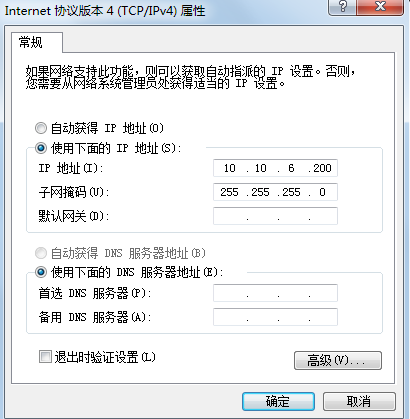
(3)Access http://10.10.6.254:58080/ through browser. User’s name and password are the same as your i2yun.com account;
(4)If there is replication regulation from other host already, delete them first;
(5)Go back to the index of i2Box, and click ‘modify the network’ to modify the IP address of i2Box:

How to submit qualification certificate
Validate the facticity of the registration information by uploading qualification certificate.
Enterprise type members need to upload scanning copy of the business license.
1.enter member center→account management→modify personal information
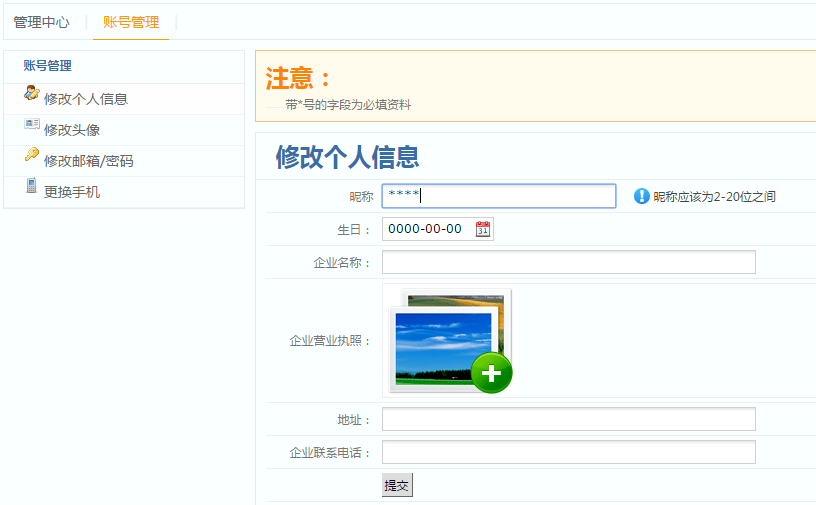
2.click to upload business license of enterprise
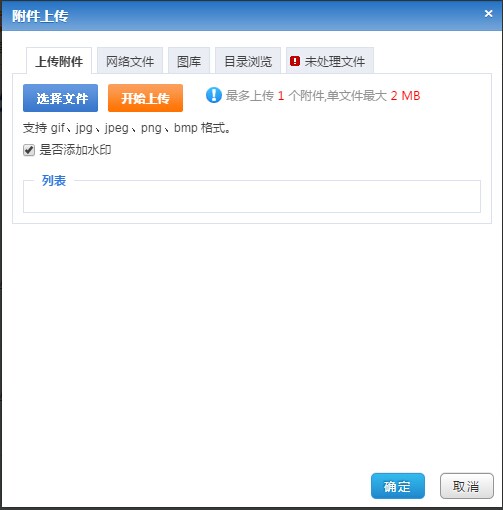
How to log on cloud host
Step1. Install client software
Client software is needed to build connection at the first time to log on CentOS cloud server from local Windows server.
We suggest to use SecureCRT、putty client software to log on.
Install SecureCRT client server and startover.
Step2. Log on CentOS cloud server
1.After the configuration of client, click ‘file’→’connection’, open dialog box of ‘connection’, click ‘create a conversation’ on the dialog box to open the guidance of creating new conversation, and choose the protocol of ‘SSH2’ as following:
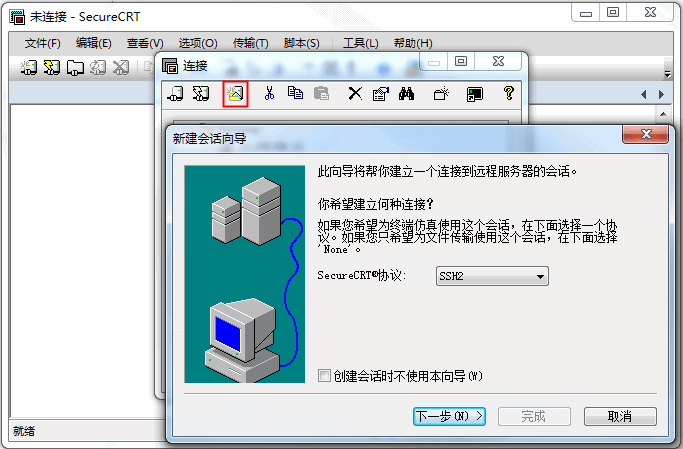
2.click ‘Next step’, and configure as follows in the conversation guidance:
(1)Host name: input public IP of cloud server (check public IP on the cloud server page of ‘administration view’).
(2)Port: input port of cloud server, it must be 22.
(3)User name: input account of administrator.
As shown in the following figure:
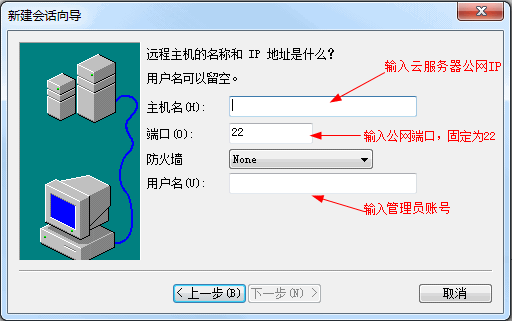
3.Click ‘Next step’, confirm the name of the conversation (the public IP input before by default), and click ‘finish’. Then the conversation has been created successfully.
4.On the ‘connection’ window, right-click the new conversation and select ‘property’, then chancel check ‘public key’ on the ‘conversation option’ popped as follows.
Here we don’t authenticate the public key, so we should chancel check ‘public key’.
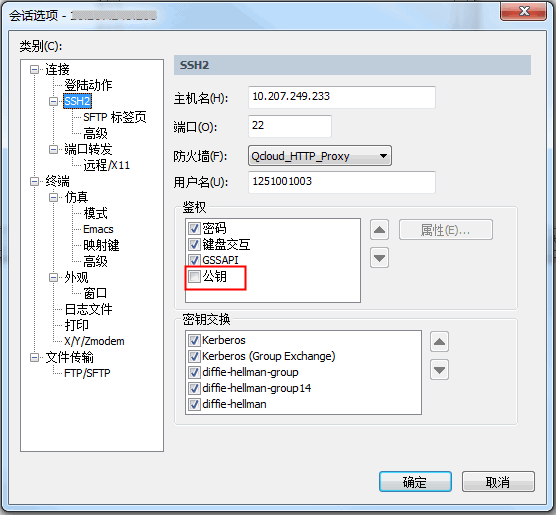
5.In the conversation list of ‘connection’ window, you can see the conversation created before. After selecting, click ‘connection’ button, and CentOS cloud server starts to be connected as follows:
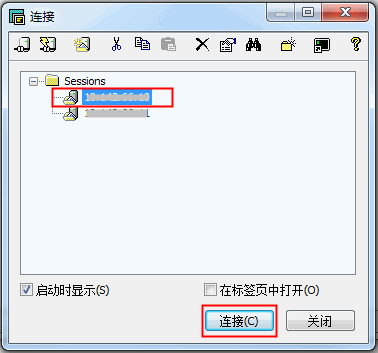
6.On the ‘PAM authentication Authentication’ dialog box, input password, which is the password of administrator’s account password. Click ‘confirm’ and you have finished the login as follows:
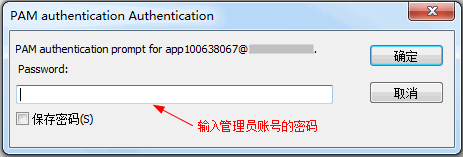
Note: the administrator account’s original password is distributed by system, which users can reset . You can check the administrator account’s password reset for detail.
7.click ‘option’→’conversation option’→’terminal’ in the menu to open the dialog box of terminal settings and set the sending protocol as follows.
On the circumstance of a normal network, configure ‘sending protocol’ in the ‘anti idle’ to keep terminal connected to springboard or server and not disconnecting.
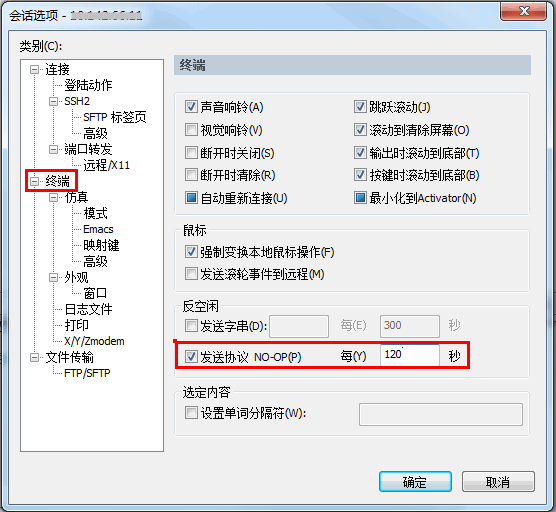
Can expense deduction detail be checked?
Yes.
After logging on www.i2yun.com and entering the member center, you can see record menu of consumption. Click ‘Records of consumption’ and you can access the page of consumption records and check your records of consumption.
There is detailed records of recharge and fee deduction in the records of consumption.
How to use coupons
1.Type illustration of the coupon
The type of coupon is deduction voucher. It is used in the order prepayment situation and the value of the coupon will deduct the order payment. The value of coupon must be used up once, and the rest of the value cannot be returned.
2.usage scenario illustration of coupon
The usable product of coupon: Ali Cloud server, Tencent Cloud server, cloud backup and recovery, business migration, cloud HA and cloud sharing.
The coupon is suitable for the scenarios of prepayment and renewal.
3.state illustration of coupon
The states of coupon contains not used, used and expired.
Not used: coupons that haven’t been used and aren’t expire.
Used: coupons that have already been used.
Expired: coupons that have passed the validity period.
How to transfer and recharge offline
You can adopt the method of offline transfer to recharge your cloud account.
1)Information of offline transfer and recharge
Account name of recipient: Shanghai Information2 Software Inc.
Account number of recipient:
bank of deposit of recipient:
Remittance note: service charge of cloud + cloud account
2)Transfer note
Way of transfer: bank counter[cash(just deposit of the same city), check, telegraphic transfer], Internet bank
Remittance note: service charge of cloud + cloud account
After finishing transfer and recharge, please send an E-mail to info@info2soft.com to inform us.
3)E-mail templet
Mail theme: [transfer and recharge of cloud account]name of developer + transfer and recharge xxxxx Yuan to cloud account + cloud account.
Content of E-mail: provide bank receipt information of transfer successfully. Developers can input serial number, amount of money and other important information in the main body of the mail, as well as take a picture of transfer voucher or screenshoot the view of transfer successfully and put it into mail.
4)Time to receive the money
After receiving the E-mail at cloud platform, we will check the account and recharge. Please check your account message in time and you can purchase cloud service after recharging successfully.
Dial free hotline: 400-0078-655 if you don’t find relevant problem.